Prerequisites
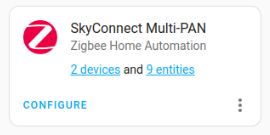
This guide assumes you have already completed the following steps:
- Have the Zigbee Home Automation (ZHA) integration up and running.
- Enabled multiprotocol support
Disable multiprotocol support
Step 1
Uninstall the Silicon Labs Multiprotocol add-on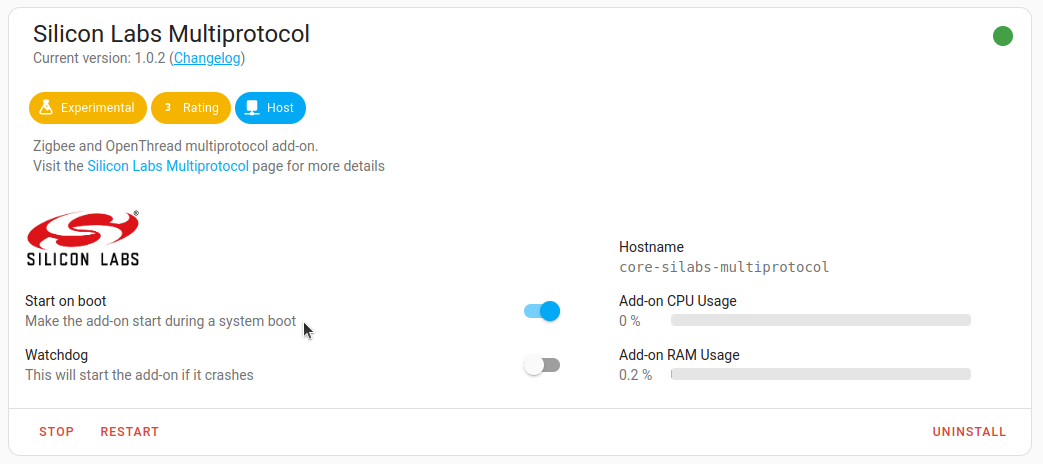
- To disable the multiprotocol feature and use SkyConnect for Zigbee only, make sure to follow all the steps in this procedure.
- Go to Settings > Add-ons, and in the Silicon Labs Multiprotocol add-on, select Uninstall.
Step 2
Delete the OTBR integration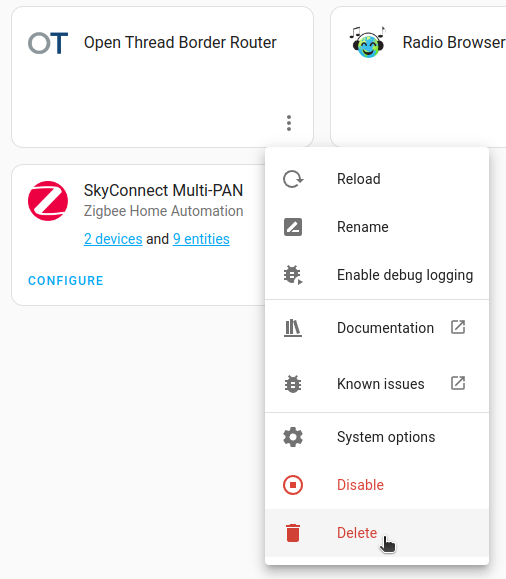
- Delete the Open Thread Border Router integration.
Step 3
Flash the SkyConnect firmware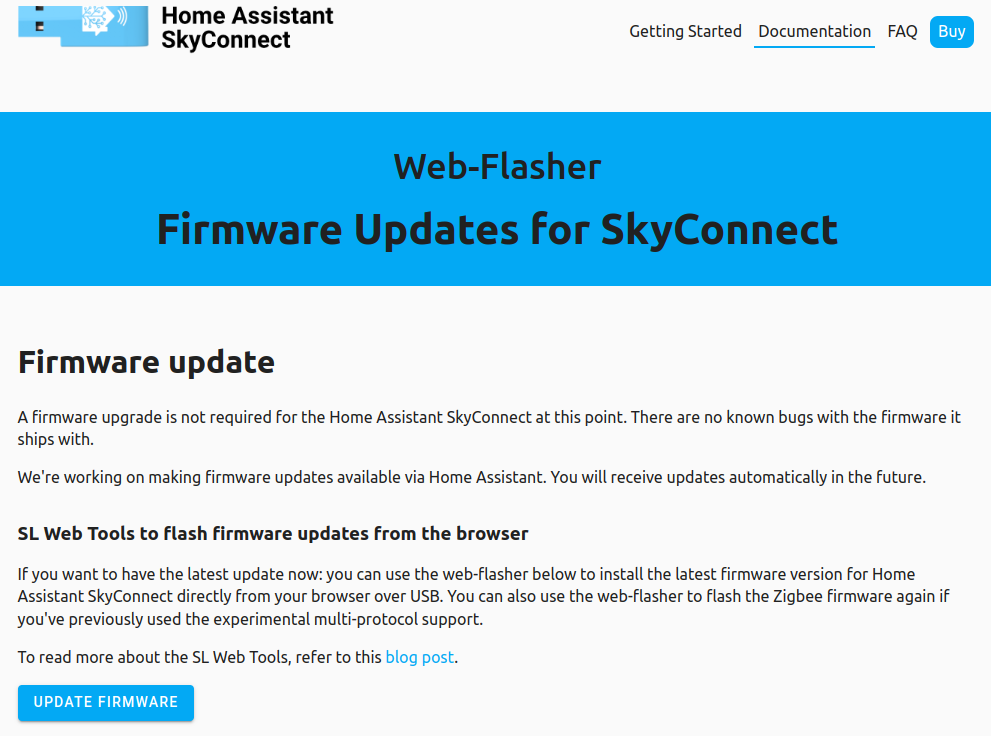
- To flash the SkyConnect firmware, do the following:
- Go to the Firmware Updates for SkyConnect page.
- Follow the instructions on flashing the SkyConnect firmware.
- Plug SkyConnect back into your device.
Step 4
Rename the Zigbee Home Automation (ZHA) integration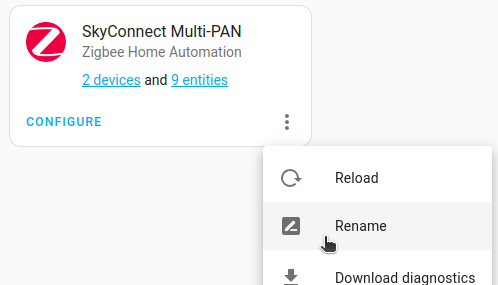
- SkyConnect is now setup in the non-multiprotocol ZHA integration, although the title still includes Multi-PAN.
- Click the three-dot dropdown menu on the Zigbee Home Automation (ZHA) integration and select Rename.
- Remove Multi-PAN from the name of the integration.
Step 5
Start the radio migration process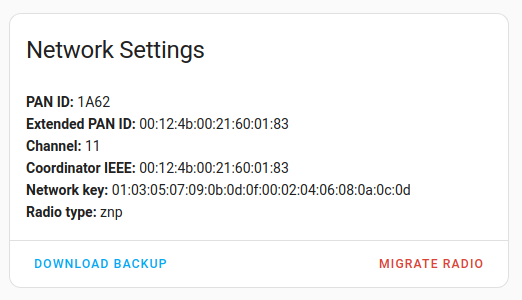
- On the Zigbee Home Automation (ZHA) integration, select Configure.
- Under Network Settings, select Migrate radio.
Step 6
Reconfigure ZHA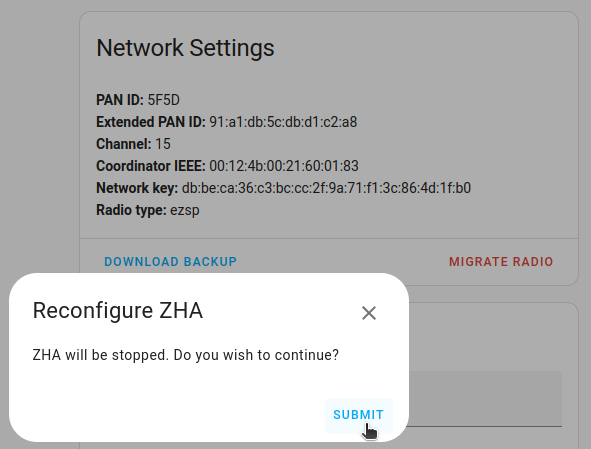
- Select submit.
Step 7
Reconfigure the current radio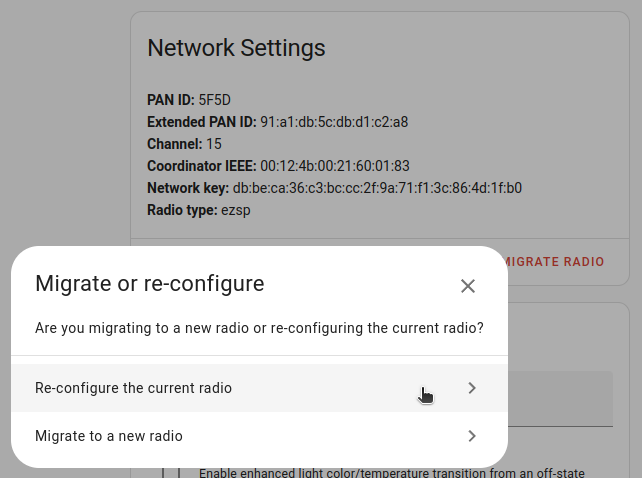
- Select Re-configure the current radio.
Step 8
Select a serial port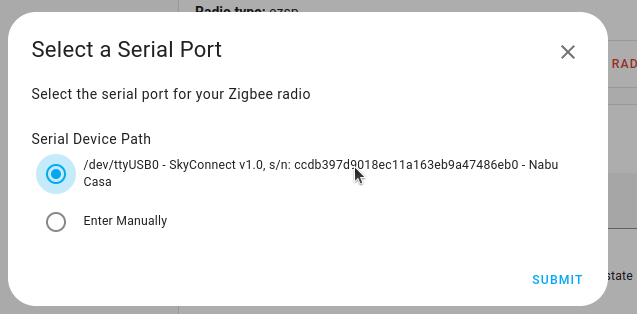
- Select the path with SkyConnect.
Step 9
Restore an automatic backup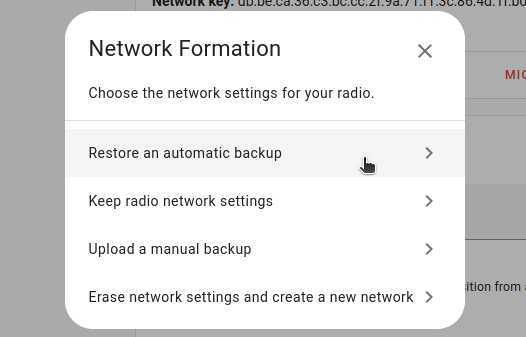
- Select Restore an automatic backup.
Step 10
Choose a backup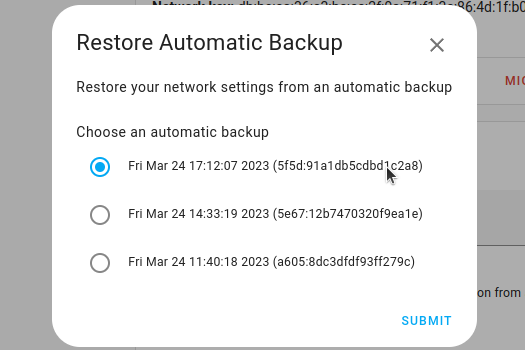
- Choose the latest backup and select Submit.
Step 11
Migration complete!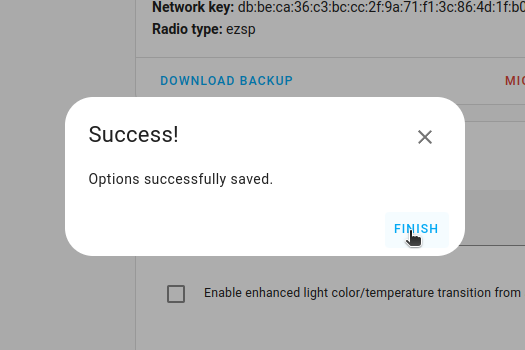
- Select Finish to confirm. The migration process is now complete.
- You won't be able to control the devices until they rejoin the network. Normally, they rejoin within one hour. You may be able to accelerate that process by power-cycling devices.
